Here's How to Add a Voiceover to Your TikTok Video
Updated March 26 2021, 6:37 p.m. ET

While YouTube brought at-home video editing to the forefront, newer social media apps offer countless built-in ways to create unique and exciting content without any fancy video-editing services. TikTok's video-editing features leave endless possibilities for creators to make creative (and accessible) content for a large audience using only your phone.
So, how do you add a voiceover to a TikTok? Read on to find out.
Here's how to record a voiceover on TikTok.
Thanks to TikTok's many video editing tools, adding a voiceover to your video is much easier than you'd think.
To start, select the "+" button at the bottom of the home screen and film your video as you would normally, or upload a pre-recorded one. Once you're done, select "Next," and move to the editing screen.
Then, select the microphone icon labeled "Voiceover." This should be located on the right side of the screen.
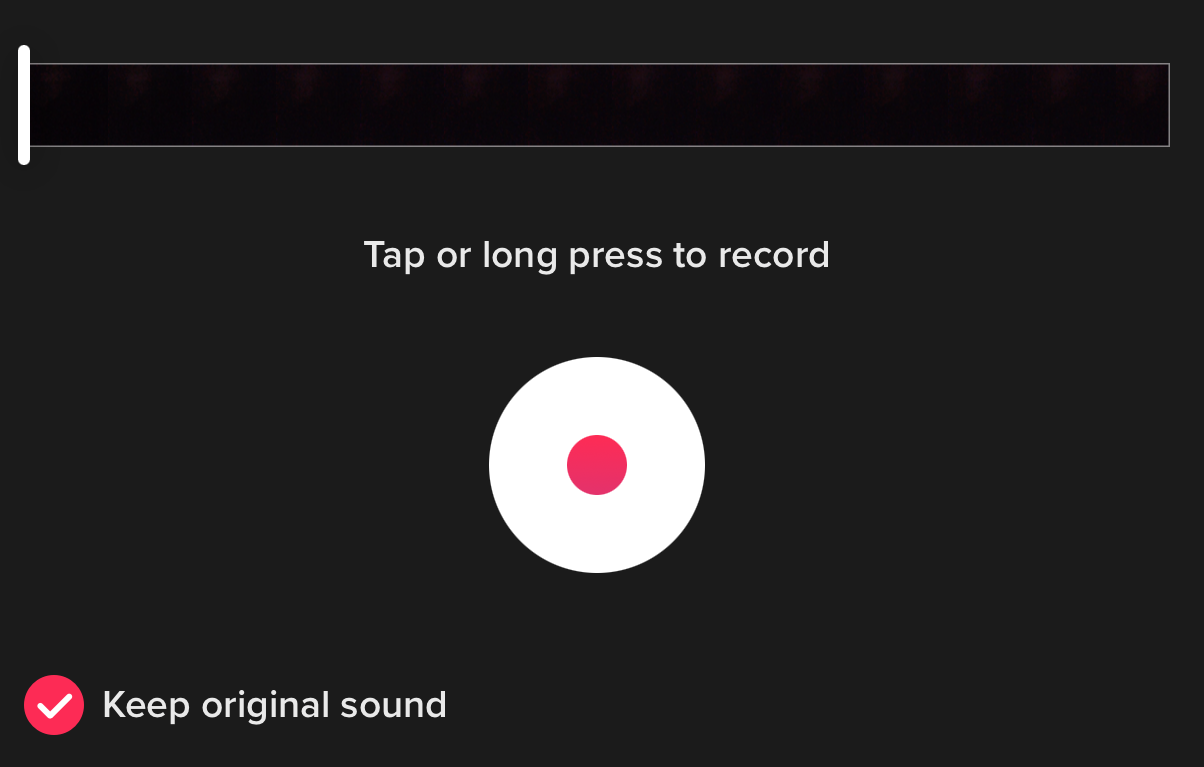
This is where you will record the voiceover to your video. Before you begin the voiceover, make sure to select whether or not you want to keep the video's original audio. You can adjust the audio levels once you've finished recording.
To start, either tap the record button to start and again to stop, or hold and release. Feel free to record the voiceover in segments, as it makes for easier editing if you mess up along the way.
If you find yourself stumbling over your words, stop recording and push the back button that appears to the upper right of the record button. This will delete your last audio segment and allow you to re-record it. Just remember, you can't keep the audio segment when you delete it.
Once you're done recording your voiceover, you can add background music to your TikTok by adding a sound. Click the "Sound" icon in the bottom left corner of the screen to add an audio file, and switch to the "Volume" tab to adjust the volume levels.
Be sure to watch your TikTok back before posting to make sure you can hear everything clearly. Then, add the appropriate captions and post!

How to add text-to-speech audio to your TikTok.
If you're insecure about the sound of your voice (aren't we all), but still want to include a voiceover of sorts, plenty of TikTokers have been using the text-to-speech option to add a voiceover to their videos without recording it themselves.
To do this, film your video as you would normally (or upload your pre-recorded video), and then go to the editing page.
Select the "Text" button on the bottom-left corner of the screen. Type the text you would want to use in a voiceover. You might need more than one text box for this.
Then, click on the text box and select "Text to Speech." The text will be auto-read throughout the duration of your video. You can also adjust how long the text appears on the screen by clicking on the text and selecting "Set Duration." Adjust how long you want the text to appear on the screen for by adjusting the length of the clip.