TikTok's Text-to-Speech Feature Brings the Laughs While Increasing Accessibility
Updated Aug. 10 2021, 6:51 p.m. ET

Of all of the trends on TikTok, one of the longest-running ones is the text-to-speech audio effect. We've all had Siri (or another automated voice) read our text messages to us, and like most computer-generated things, it often comes with errors — which is what makes it so funny.
If you're looking to add a text-to-speech audio to your next TikTok, here's how to do it.
Here's how to do the text-to-speech effect on TikTok.
One of the timeless trends on TikTok includes the Siri text-to-speech audio. There are a variety of these videos on the app, but the general idea is that you give Siri (or another automated voice) text to read and make the text your audio. Many of these videos also include closed captions of the text being read (to increase accessibility, especially for hard of hearing and deaf users).
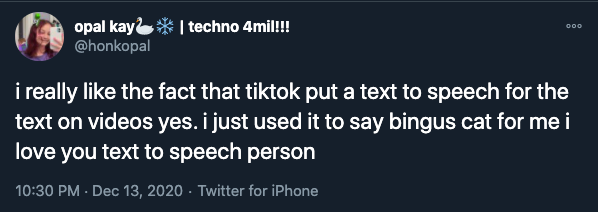
Sometimes the audio is telling the storytime tale a user wishes to share, or some users like to see how automated voices read specific words.
These text-to-speech programs also read emojis, and for some it's interesting to hear how a computer interprets many of our most-used emojis.
To do this effect for your own TikTok, there are a few ways you can create the audio. There are a variety of apps on the market that will easily create text-to-speech audio for you, though some do charge a small fee.
TikTok implemented a text-to-speech feature in the app to increase accessibility. All you have to do is type your desired text in a text box while editing your video and then select "text-to-speech." This automatically generates an audio from the text you type on the screen.
Of course it's not perfect — but that's what makes it funny!
How to change the text-to-speech voice.
After the text-to-speech feature was implemented, ByteDance (the company behind TikTok) faced a lawsuit alleging that the voice actor behind the original audio, Beverly Standing, did not consent to the app using her voice. She sued the company, and shortly after the text-to-speech feature was given a different voice.
Unfortunately, many users aren't a fan of the new voice and are looking for ways to swap it out with a different voice.
There isn't a way in the video editing portion of TikTok to edit the audio for text-to-speech, but there are some workarounds if you're really looking to change the voice you use.
First, film your video in TikTok and edit it, using the regular text-to-speech voice. Download the edited video and upload it to another voice-modifying app to alter the voice of the text-to-speech. There are a variety of apps and online services you can pick. Re-upload your video and you're done!
Here's how to add captions to a video.
One of the most important parts of this trend is to include captions on your video for the text you're using in your audio. This is important because when the text-to-speech audio reads something incorrectly, your viewers will need to know what the word actually is.
Again, there are a variety of apps you can use to do this, but there is a free way to add captions to your video right in the app's built-in video editor.
To add text, all you have to do is click the "text" button in the edit portion of posting your video and transcribe the audio. The video will continue playing in the background while you do this, so you might finish transcribing the audio at a different portion of the video than where it belongs.
Once you're done with your transcription, tap on the text and select "set duration." From here, you can choose for how long and where in the video the text appears.
You can also overlay text on top of each other, and have different text boxes set for different time durations. There is no limit to the number of text boxes you can put in a video, but just make sure they line up with when the text is read.
You can also use captions on other videos you create, which make them more accessible for other users on the app so they can also enjoy your content!