The 4-1-1 on How to Turn on and off Ambient Mode on YouTube
Published Oct. 27 2022, 1:24 p.m. ET

Video-streaming platform and social media site YouTube is known for rolling out its share of new features for users. Over the years, fans have enjoyed the ability to link a specific point in a video for playback, to picture-in-picture support that allows people to work on other projects while watching videos in a small floating window, and more.
However, YouTube’s newest feature, ambient mode, has been met with some push back.
Ambient mode "introduces a subtle effect so the app background color adapts to match the video," per YouTube's official blog. Unfortunately, though, some folks are not fans of the new feature and are looking for a way to disable it. Here’s the 4-1-1 on how to turn on and off ambient mode on YouTube.
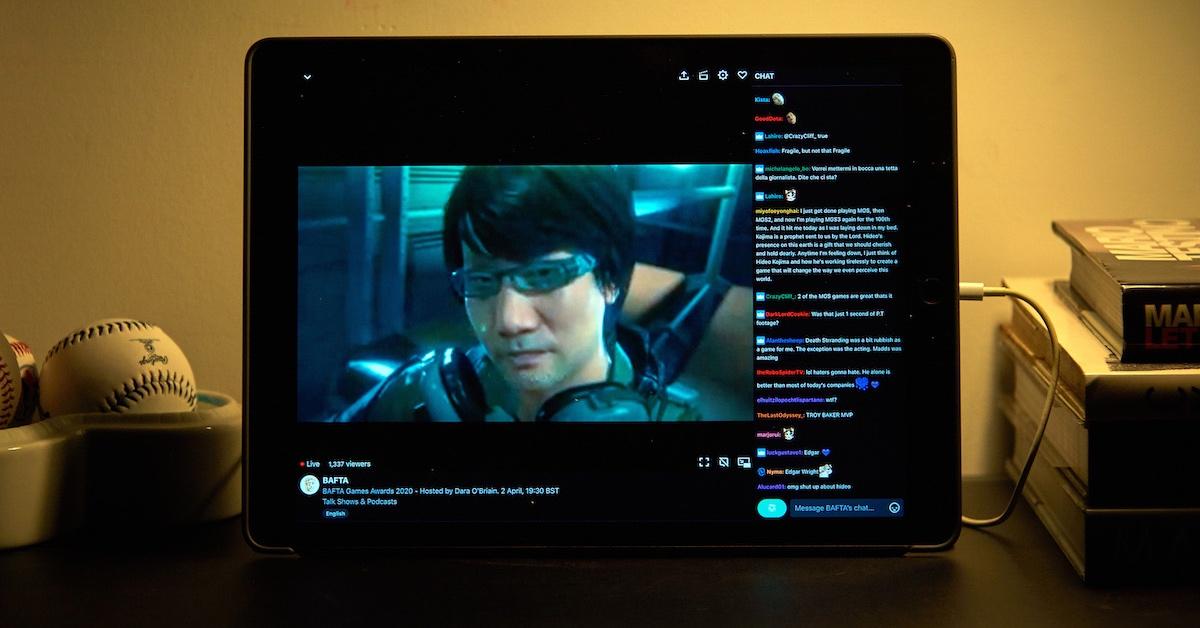
Turning off ambient mode on YouTube is very simple.
In order to disable ambient mode, here's what to know.
If you're on your computer, go to YouTube, tap on your profile icon, and click on "Appearances." If you already have ambient mode — aka dark mode — enabled, you'll see that "dark mode" is checked off.
Want to get rid of ambient mode? You’ll simply need to select the "Device Mode" option. Once you do so, the dark black background that was once on the page will shift to white.
(This is assuming, of course, that your specific device isn't already on its own dark mode.)
If you're on your phone app, you'll instead need to click your profile pic and go to "Settings" followed by "General" and then "Appearance" to make your selections.
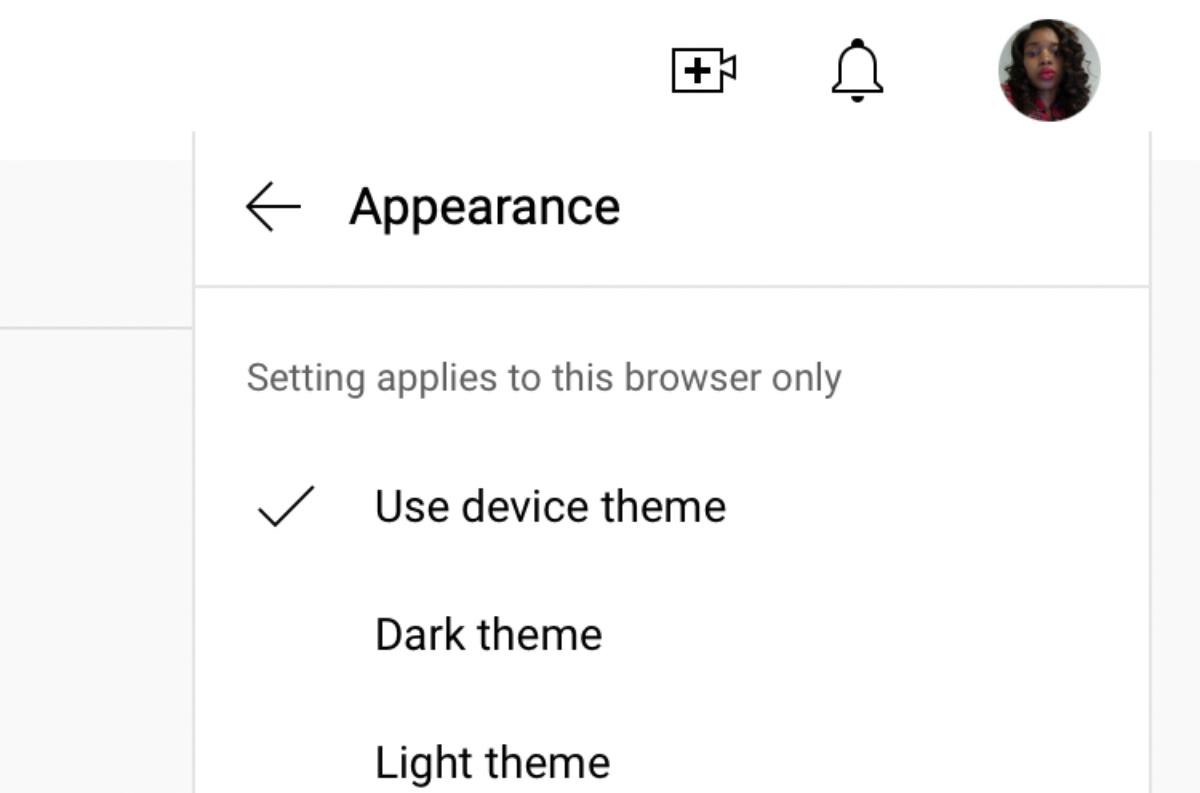
Turning on ambient mode is also a very easy task.
Folks who have searched how to turn on ambient mode will find steps that discuss selecting a "Settings" option on a video to get the job done. However, you may find a bump in the road when it comes to enabling the feature.
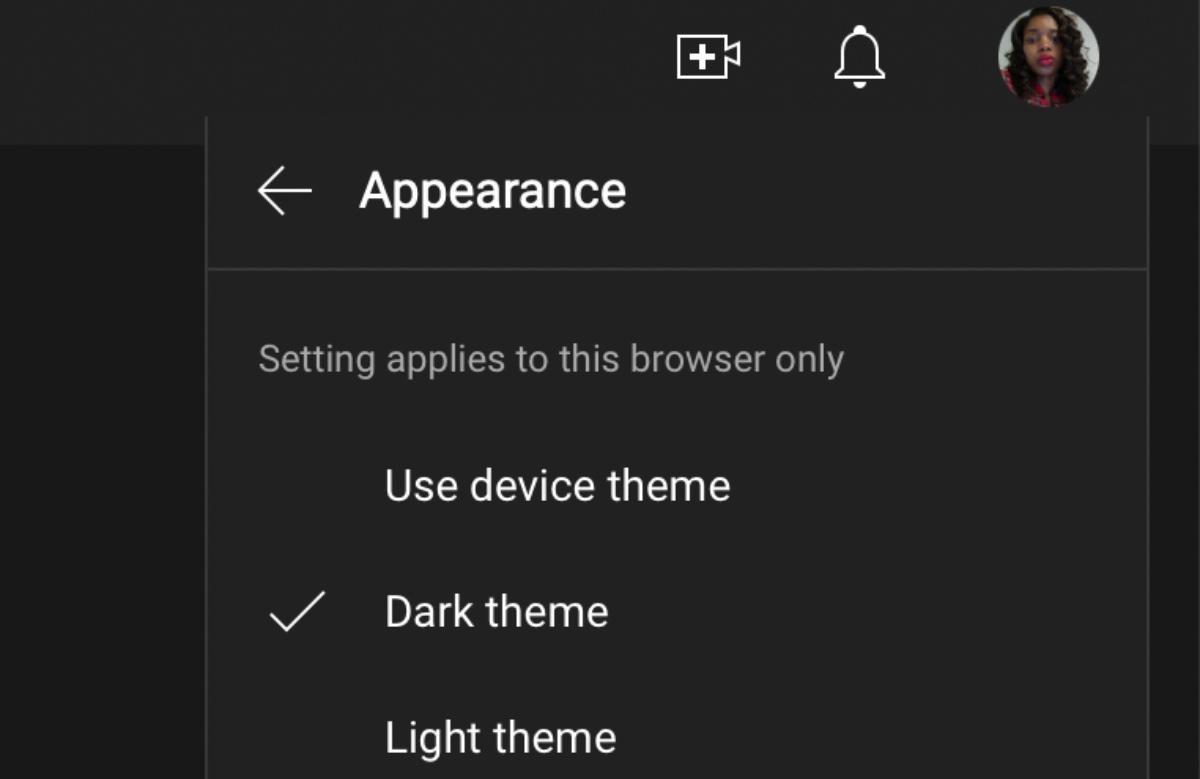
To make things easy, just follow similar steps to the ones listed before.
If you're on your computer, click your profile picture and find "Appearances"; when you click “Dark Theme,” your work is done.
If you’re on the YouTube mobile app, go to your profile picture followed by “Settings” and “General" until you find “Appearances,” and finally tap on “Dark Theme.”