Is There a Way to Recover Photos Deleted From "My Eyes Only" on Snapchat?
Updated March 19 2021, 9:51 a.m. ET
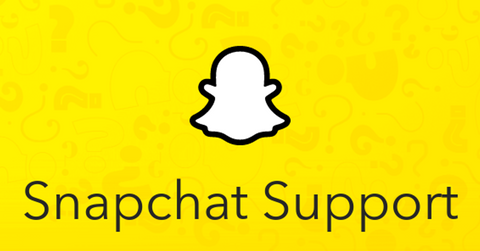
Google Photos has spoiled us a little bit. The search engine / software giant has pulled the ultimate hustle by offering us their "unlimited storage" for free for years. Then, they decided to pull the rug out from under us after we backed up countless memes and photos we probably never would've kept on our camera roll anyway by making us pay for it.
But now, we're in too deep, and Google knows we don't want to delete anything. So it's understandable why folks are obsessed with how to recover their "my eyes only" pictures on Snapchat.
How to recover "my eyes only" pictures on Snapchat: Can it be done?
Well, it depends. Typically Snapchat is very good with saving all of your photos for you, even across multiple devices. If you lose your phone or log into a new device, whatever's been saved should automatically be backed up. But if it's not, then there are a few steps you can take in order to restore any items you didn't delete but, for some reason or another, have disappeared.
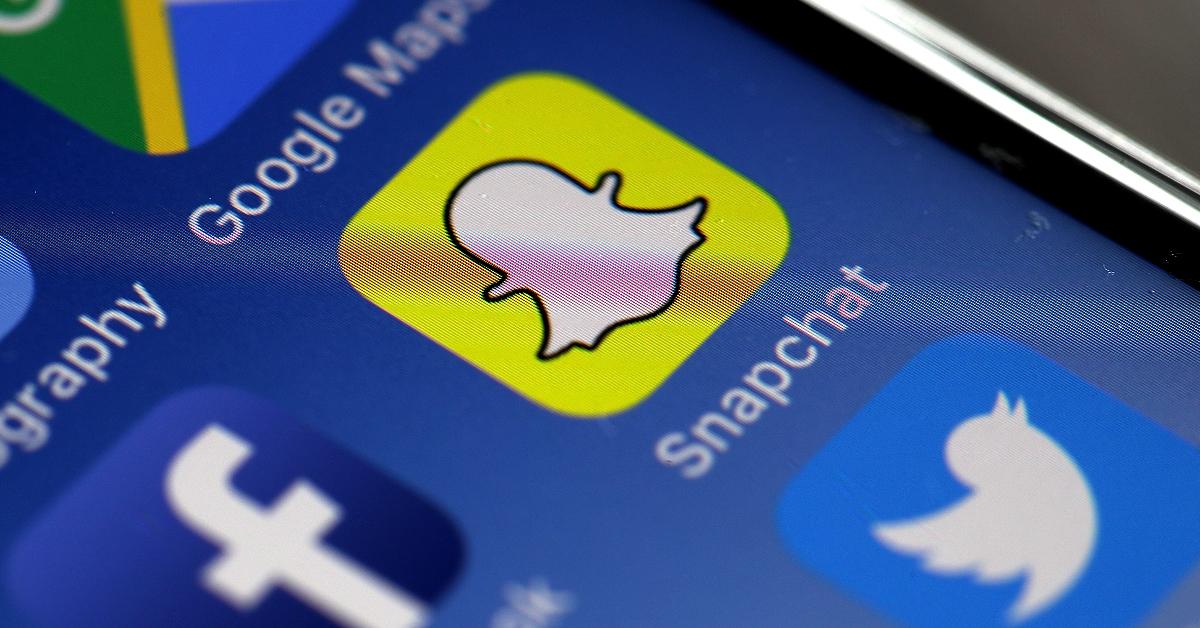
First Method
Although this might be a long shot and doesn't provide an immediate solution, this attempt could work regardless of the device you're using: Android, iOS, it doesn't matter. All you need to do is click on your profile picture in the upper left-hand corner. Then, click on the "settings" gear in the upper right-hand corner. Then, under the "Privacy" tab, you'll see "My Data." Tap on that.
You'll be prompted to log into Snapchat yet again with your username and password. After doing that, you'll be able to submit a request to have your downloaded data restored from Snapchat's servers.
Again, it's worth mentioning that photos or videos that have been saved to your roll are typically restored to the app and aren't usually apart of the other options users usually use "My Data" for, which provides a bevy of stats like the number of videos you've viewed and other granular account details.
How to recover deleted Snapchat pictures on your Android phone.
Second Method
You can also attempt to dig into your phone's folders using a file browser. Since iPhones typically restrict this "all access" approach to rummaging through your phone's data files, this technique probably works best on an Android phone. You'll want to go to the phone's main storage using a file browser (can be located on the phone or through a computer).
Once accessed, go to the Data->Data->com.snapchat.android.
Then all you need to do is find files that have a .nomedia extension on them. Remove that extension and they will be restored to your Snapchat account (note: this may only work for a limited time, the sooner you get to a file after it's been deleted via the browser, the better.)
Recovering Deleted Snapchat Photos on an iPhone
The "My Data" submit request option is your best bet if you're got an iPhone or iPad and want to recover your photos on it.
You can reset the "My Eyes Only" password on Snapchat, but it deletes all of your photos. Here's how to do it.
It's no secret that tons of people use Snapchat for private conversations, and if there are some other conversations, videos, photos, and memories you'd want to save under the "My Eyes Only" folder, you'll get another password prompt to access this data. However, if you reset your password, then everything under "My Eyes Only" will be permanently deleted.
Is there a way to recover "my eyes only" files that have been deleted?
Absolutely not. Snapchat doesn't have access to those photos, so when they mean your eyes only... they mean exactly that. They have no idea as to the content that's being saved under that folder. Note: just changing your password isn't the same as resetting it. Here are the steps, as per Snapchat, below:
Change My Eyes Only Password
- Swipe left in Memories until you see the 'My Eyes Only' tab
- Tap 'Options' at the bottom
- Tap ‘Change Passcode'
- Enter your current My Eyes Only passcode
- Enter the new passcode you’d like to use and tap ‘Next’
If you don’t want to use a 4-digit passcode, you can instead set a passphrase of letters and numbers — tap ‘Use Passphrase 🔐’ at the bottom. - Read the information, and if you agree, tap the circle icon and tap 'Continue'
- Tap ‘Finish’
Reset My Eyes Only Password
- Swipe left in Memories to the 'My Eyes Only' tab
- Tap 'Options' at the bottom
- Tap 'Forgot Passcode'
- Enter your Snapchat account password and tap 'Next'
Please Note: Your Snapchat account password is different from your My Eyes Only passcode - Read the information, and if you agree, tap the circle icon and tap 'Continue'
- Create a new passcode and confirm it
If you want to learn more about Snapchat's different features, specifically My Eyes Only, you can check out the app's support page here.