Here's a Complete Guide on Removing Filters From Your TikTok Videos
Published April 12 2022, 1:13 p.m. ET

Avid TikTok users often find themselves praising the app for its endless features. Creators are able to create duet videos with others, stitch a clip from another video into their TikTok's, and more. In other words, the possibilities are endless.
Additionally, the short-form video app allows users to show their creativity through the use of filters. Many creators know that some videos don't call for the use of this feature, so being able to remove it when necessary is key for success. So, how exactly do you remove filters from your TikTok video? Keep reading to learn the seamless process.
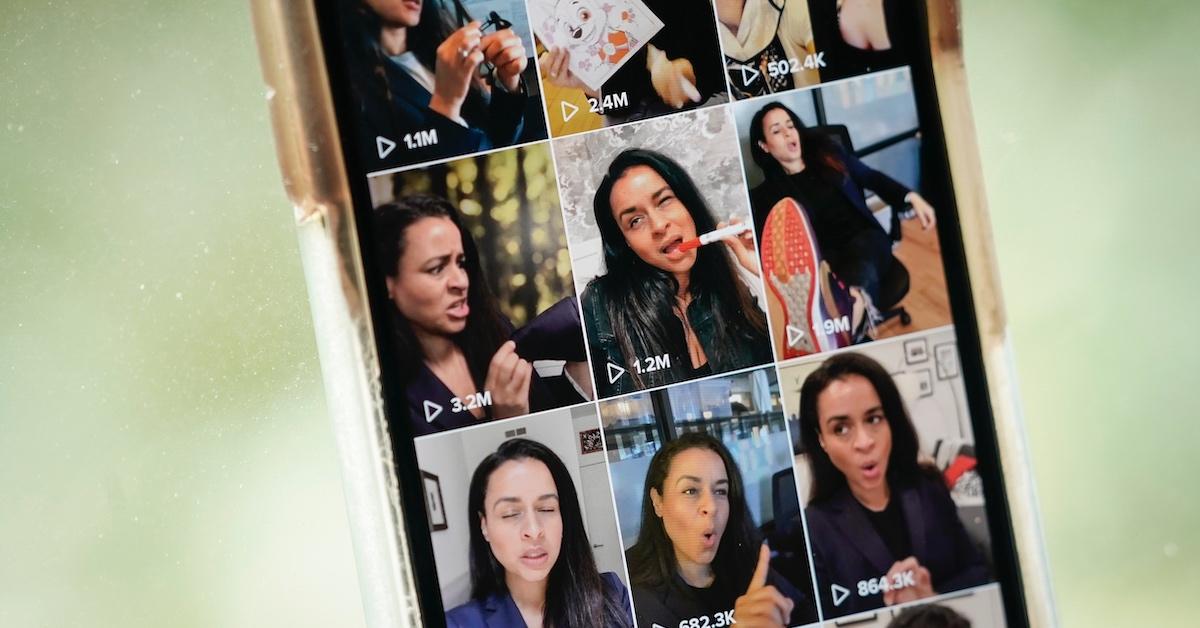
Removing filters from your TikTok videos is a short process.
Have no fear, removing filters from your TikTok videos is a breeze. Filtered images only require one filter to change the look, but TikTok can have multiple filters on a video at once. So, in order to properly remove the filters, you'll have to go through a step-by-step process to get the job done.
According to Nerdschalk, you’ll want to kick things off by starting with the draft on your profile. Then select the “back” option to open up your editor.
Next, select the “effects” option on the bottom panel. Now, you’ll be able to undo the filters and all the effects that you have added. Keep in mind, the editor does not give users a choice on which filters to remove. However, the “undo” button removes filters in the reverse order they were added.
Once you're satisfied with the removed filters, you can select “save” to keep your video intact.
Additionally, you can also add and remove filters from videos in the recording stage. Start by selecting the “filters” option on the right side of the screen. Next, tap “normal” and your work is done.
It’s important to note that removing filters from a video that you added before recording is not possible. So it’s always best to start with a fresh video sans any features or effects to get your desired project.
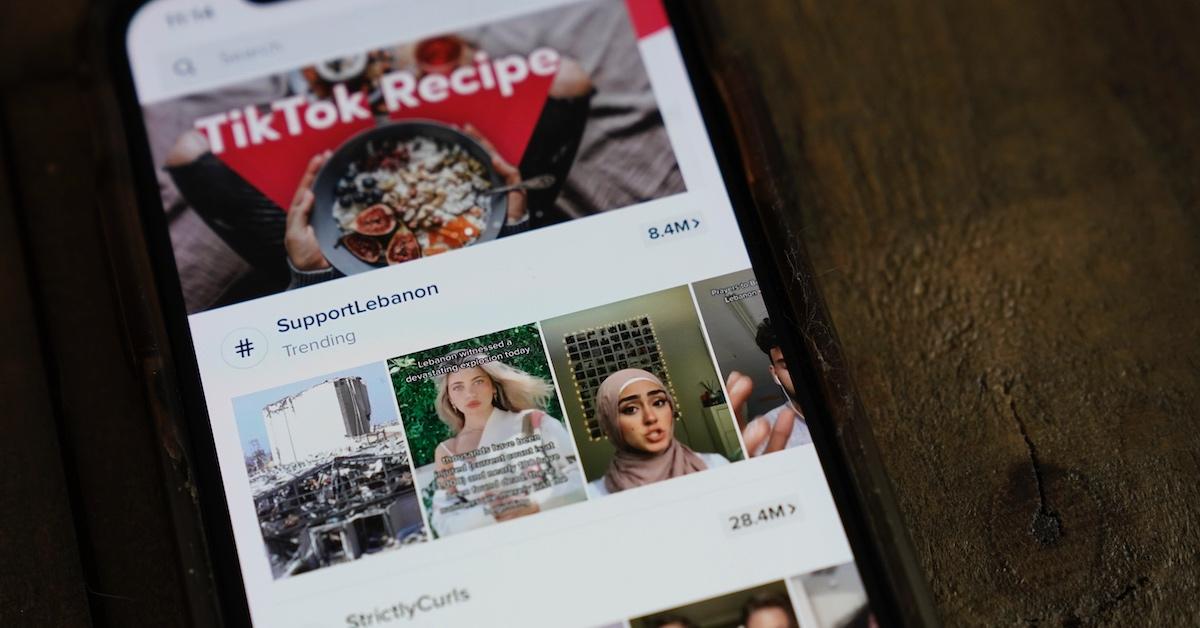
You can also manage your filters tab to your liking.
Let’s be honest: TikTok does a great job of making a large number of filters available for use. However, many users only find themselves using only a few options for their content. So, for anyone that is ready to clean up their filters tab a bit, you're in luck.
Nerdschalk shares that editing your filters tab is another easy project. To start, open the TikTok app and tap the plus icon to open your camera screen. Next, tap the “filters” option on the right side panel. Then, you’ll want to scroll to the right and select “manage.”
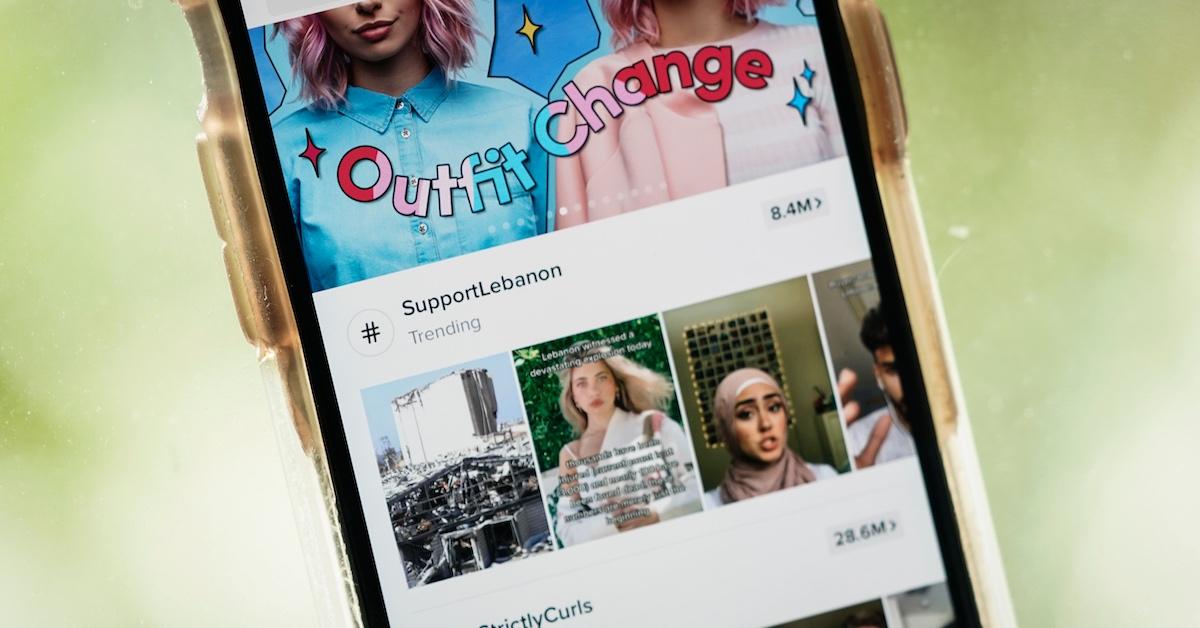
Now the editing begins! Simply select which filters you have no use for, and you’re all set. Remember, you’ll be able to add them back at a later time if you’d like. Also, you shouldn't be alarmed if there are some filters that can’t be removed. TikTok has a slew of built-in filters for the app.