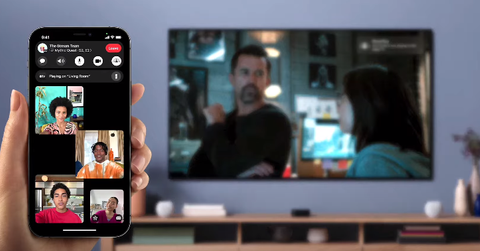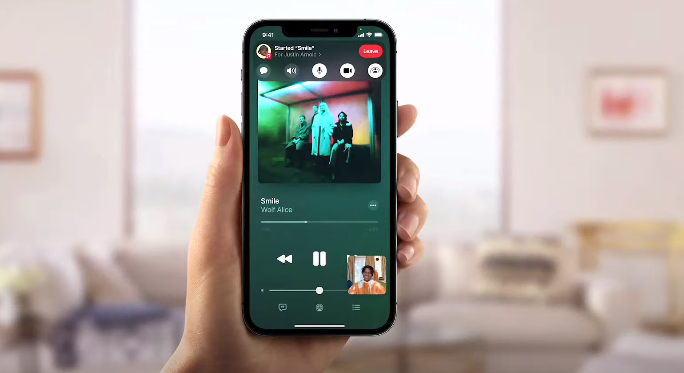Apple’s SharePlay Is a Godsend for Folks Who Want to Troubleshoot Remotely
Published Sept. 22 2021, 9:08 a.m. ET
Software updates can be a mixed bag. Sure, sometimes you feel like you've just been handed a shiny new consumer device after the installation process is done. You get access to a slew of cool new features, applications, and cool new bells and whistles.
Some new features are potential game-changers, like SharePlay on iOS 15. Here's how to screen share on the OS update.
Here's how to screen share on iOS 15.
The SharePlay option is basically screen sharing, which has been around for a very, very long time. Apple has long been accused of reinventing the wheel with its features, however, it's the company's integration of its new technology across a wide breadth of synergistic products coupled with an unmatched appeal that really makes the company such a powerhouse.
Ease of use and absolute simplicity have always been Apple's cornerstone. There really aren't many other feats of software-engineering excellence that have made complex computational processes as unintimidating to perform.
So if you want to engage SharePlay on your iOS 15 device, here's all you have to do:
- Launch FaceTime.
- Hit "New FaceTime" with the contact or contacts you want in the video call. You can also just pick someone from your contacts list to initiate a new call.
- After you're connected, you'll see an option to engage "SharePlay" which is located on the upper right corner of your device's screen.
- Hit "Share My Screen" in the drop-down menu. A three-second timer will begin and once it's up, you'll be sharing your screen with whoever is on the FaceTime video call.
Yes, it's that simple. Then whoever is on the call won't see your face but everything that you're doing on your screen instead, so make sure you don't have any sensitive data on your phone that you don't want folks seeing open as you toggle between applications.
While you're on the call, a notification bar indicating that you're indeed sharing your screen will be present on your iOS device the entire time. If you need to interact with the bar, stop sharing your screen, or end the FaceTime call, just tap the blue screen sharing option in the upper left-hand corner of your device screen.
This is super useful for swiping away from or swiping back to folks' faces on your screen in the FaceTime call. Using this feature, you can easily go back and forth between commenting on what they're seeing on the screen and talking with them face to face.
What's the iOS 15.1 release date?
If you aren't able to use SharePlay, then that's probably because you're not rocking a version of iOS 15 that has it. Currently, if you want iOS 15.1, then you'll have to enroll in Apple's beta-testing program as the official version hasn't been released to the public yet. This means that you won't have access to screen sharing unless you have that specific version installed. You can get the beta here.
There's no word yet as to when SharePlay is going to be included on iOS 15.1, but a ton of people have beta-tested the feature already, so it's only a matter of time. As for whether or not your phone will be "bricked" trying to use it, as long as it isn't too old, you should be fine. Reports are indicating that SharePlay will be available en masse sometime in late fall 2022.