Here's How to Make the Most out of Your Shiny New Home Screen on iOS 14
Updated Sept. 21 2020, 3:04 p.m. ET
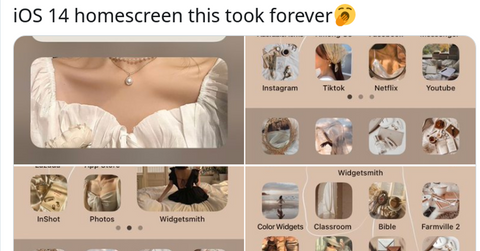
I've said it once and I've said it again: Apple's innovation isn't necessarily coming up with new technology, but finding ways to implement it that work so much more seamlessly than other tech companies are able to do.
I've been a long-time Android user and have been a Google stan for years, but even I have to admit that the only thing keeping me from jumping ship to iPhone are lightning cables. Especially with all of these cool new iOS 14 home screen ideas floating around the web.
Here's how to customize app icons on iOS 14.
While iOS has steadily developed over the years, it was clear to see that the mobile operating system was lagging behind in certain areas, especially when compared to other smartphone and tablet operating systems. The camera lock screen feature? Taken from Windows Phone. The slide down notification drawer? Android. Everyone borrows from each other, but the one design aesthetic Apple seemed dead-set on keeping was the nightmare home screen.
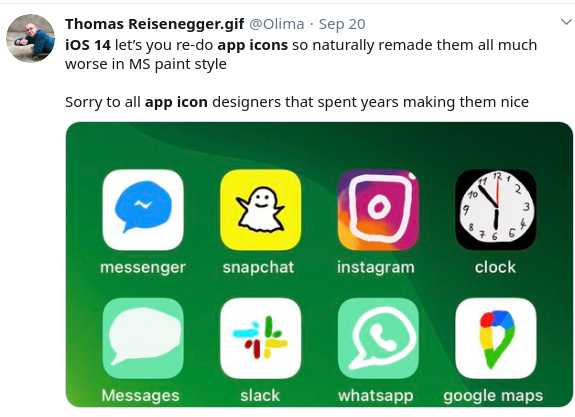
Apps upon apps upon apps upon apps clogging up your screen. Arranging them was a nightmare and the folders system did little to help contain the madness that was occurring on your phone. It was surprising that it took Apple so long to effectively implement new design cues with iOS 14 to allow users to re-arrange their home screens in inventive new ways that utilize widgets in a variety of new ways, but you finally can.
One big new customizing trick is being able to trick out your app icons. Here's how you can do that:
- Open the Shortcuts app
- Hit the "+" icon in the upper right corner of the screen.
- Hit "add action".
- Type in Open App in the search bar
- Tap Open App
- Tap Choose
- Hit the app icon
- Then, when the drop-down menu comes up, you'll be able to Take Photo, Choose Photo, or Choose File. Pick the option that contains the new image.
- Pick the new image.
- Rename the app.
- Hit Add
- Hit Done
While this sounds like a sleuth's dream come true, it's really just a fun way to trick out your phone in a way that you've never been able to do before on the iPhone. Don't want anyone to know you still play Candy Crush? Change the app icon and name. Want to have a secret folder filled with choice memes you don't want anyone else accessing? Again, you can change it up on your phone.
Cool iOS home screen ideas:
While that's all fine and dandy, you can also make your phone look aesthetically pleasing with greater widget customization to give yourself the type of tricking-out options that Android diehards said never existed on Apple devices before.
It's getting more and more difficult to argue against owning an iPhone these days as a result: great build qualities, stellar cameras, ridiculous performance, and the world's best application ecosystem is hard to vote against.
Now you can customize? Amazing.
Note: you may want to use Widget Smith to help, but it isn't entirely necessary to get a cool looking iOS 14 home screen. In case you're interested in checking the application out, you can get it from the App Store here.
There are some truly beautiful examples out there already, and iOS 14 just dropped. People are all about sharing their handiwork too.
Of course, there are already memes about the entire experience. People like to take their phone home screen decorating very, very seriously.
So what are you waiting for? Get to customizing if you haven't done so already!