Is Your Disney Plus Suddenly in Spanish? Here’s How to Fix It
Updated March 22 2021, 12:47 p.m. ET

Recently, some Disney Plus users have discovered a pretty bizarre issue with their Disney Plus accounts — everything is suddenly in Spanish! As Twitter was flooded with people asking, “Hey, why is my Disney Plus in Spanish?” people quickly began realizing that they were not alone with the odd glitch.
Luckily, the issue is pretty easy to fix, so no te preocupes (don’t worry)!
Why is my Disney Plus in Spanish?
No, your kids (probably) aren’t trying to prank you, and neither is Disney Plus. People have been reporting this issue with their accounts for several months. It doesn’t seem like the Disney Plus Help Center has addressed that issue specifically, but there are a couple of things you can try that should get everything back to English.
As for why your account is suddenly in Spanish? It could be due to an internal glitch, but it might also be because a third party has gained access to your account. Even if you don’t think that’s the case, it’s probably a good idea to double-check your account settings to make sure any payment information hasn’t been compromised.
Change your password, too!
Here’s how to get your Disney Plus account back in English.
The easiest way to change your language settings is to start playing a movie. We’ve found that the classic Disney movies (The Lion King, Cinderella, Snow White, etc.) tend to have the most robust selection of language options, but most any title should work.
As the movie or show starts playing, use your remote to click on the Audio and Subtitle Settings button (it’s the white rectangle in the upper right-hand corner).
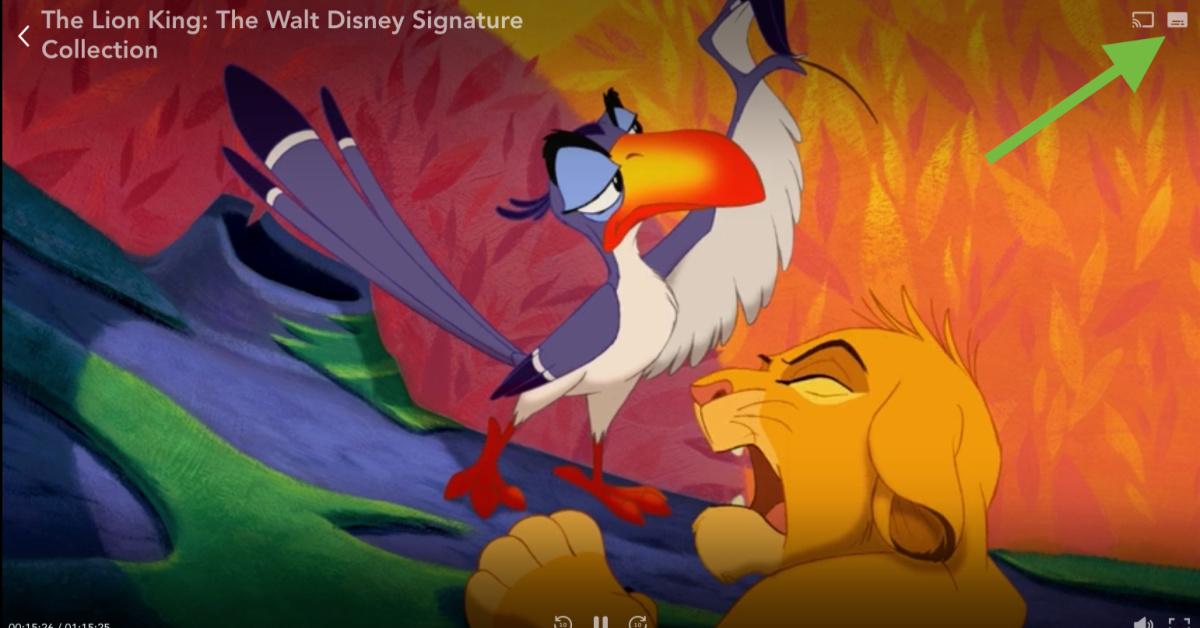
Once you do that, you should be able to scroll down to English (or whatever other language you prefer) and select it. Note that doing this will save the language settings for your entire profile, so the next thing you watch will be in your selected language, assuming that language is available for that specific title.
The process is slightly different if you’re using Roku. For whatever reason, the Audio and Subtitle Settings button doesn’t appear on Roku. You can access the audio settings by pressing the “*” button on your Roku remote, then follow the same process.
If you don’t see the Audio and Subtitle Settings button on the title you’re watching, try playing something else and look for it there instead. If you still aren’t having any luck, we recommend exiting and closing the Disney Plus app, then reopening it to see if it starts working. You can also try uninstalling and reinstalling the app. If it still isn’t working, it’s time for a call to the Disney Plus Support Center.
You can chat with a specialist on their website, or they also provide a phone number that’s apparently available 24 hours per day: 888-905-7888.
Hopefully, everything is back to normal before too long. On the bright side, now may be a great time to start learning a new language, right? Nah, just kidding. We hope that helped — now get back to binge-watching!