Sick of Pop-Ups? How to Turn off "Find Similar" on TikTok and Escape the Loop
Are you sick of seeing the words "find similar" pop up in the middle of videos you watch on TikTok?
Updated Sept. 19 2025, 3:11 p.m. ET
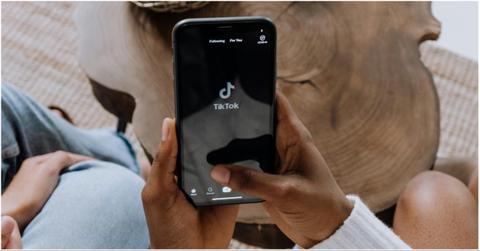
If you’re wondering how to turn off the find similar pop-up on TikTok, you’re probably already halfway into an algorithmic blackhole you didn’t sign up for. You pause a video for one second, and boom — an annoying little pop-up appears suggesting “similar” content, hijacking your feed and dragging you deeper into whatever hyper-specific trend TikTok’s pushing today.
TikTok already loops viral trends into the ground — like the watch my egg trend — so the last thing we need is a pop-up that feeds it even more. The “Find Similar” feature might sound helpful, but it’s just another way to trap you in a never-ending cycle of repetition. The worst part? There’s no setting called “Find Similar” in the app. So, how exactly do you turn it off?
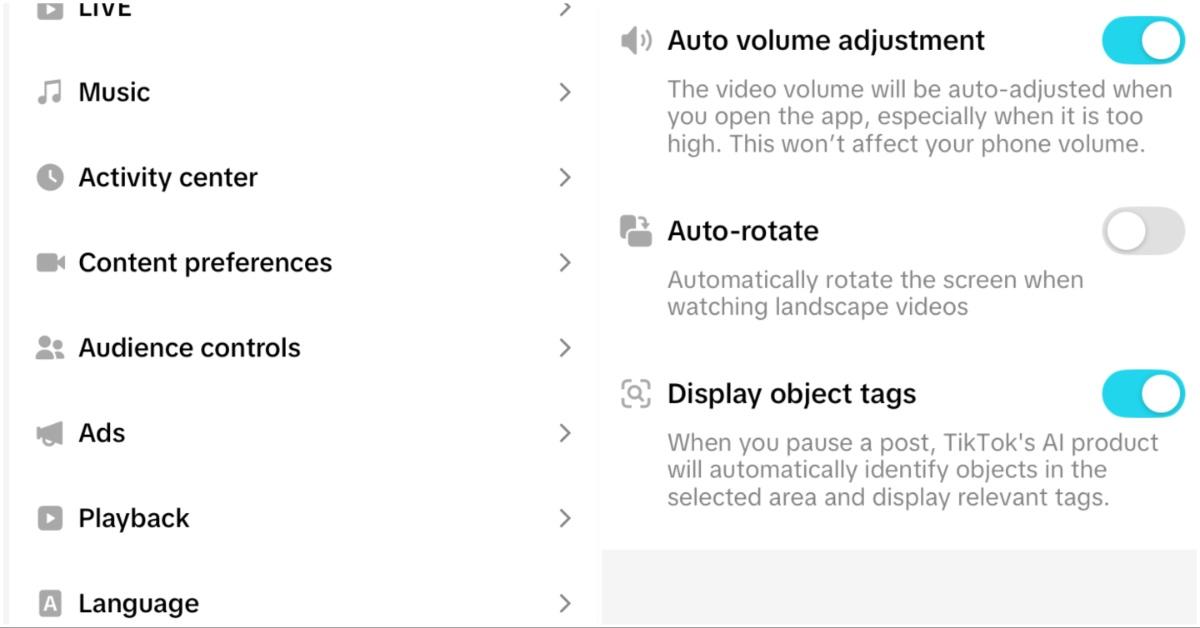
Figuring out how to turn off the find similar pop-up on TikTok starts with understanding what it really is.
Here’s the trick: TikTok doesn’t actually label this feature as “Find Similar” anywhere in its settings. That helpful-looking bubble that appears when you pause a video? That’s actually triggered by a feature called “Object Tags.” These tags identify products, scenes, or locations in the video and suggest similar videos based on those tags.
If you’ve been digging through TikTok’s menus searching for a “Find Similar” toggle, that’s why you’ve come up empty. You’re looking for the wrong name — and TikTok isn’t in a hurry to make it any easier.
Luckily, there is a way to turn this feature off. Here's how to do it:
- Open TikTok and tap on your profile icon in the bottom-right corner.
- Tap the three-line menu in the top-right corner to open Settings and Privacy.
- Scroll down and select Playback.
- Look for a setting called “Display Object Tags” (this might vary slightly by region or app version).
- Toggle it off.
Once this is disabled, TikTok will stop overlaying those little bubbles or suggestion tags on paused videos. This won’t completely stop the algorithm from recommending similar content later on, but it removes that in-the-moment nudge that often sends you into a blackhole of similar videos you didn’t ask for.
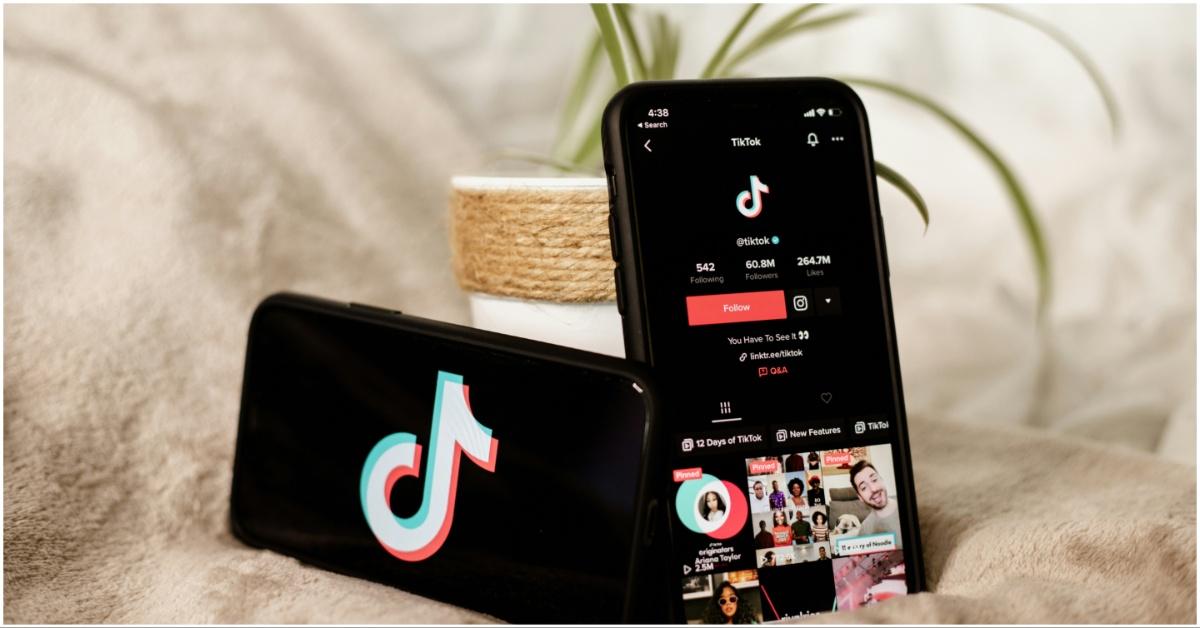
How can you benefit from turning off this feature on TikTok?
The TikTok algorithm is designed to reward engagement — and that includes curiosity clicks. When you tap a “Find Similar” suggestion, you’re teaching TikTok that you like that type of content, which trains your For You Page (FYP) to show even more of it. That’s how a single paused video about someone’s breakfast can suddenly turn into three days of food content you never wanted.
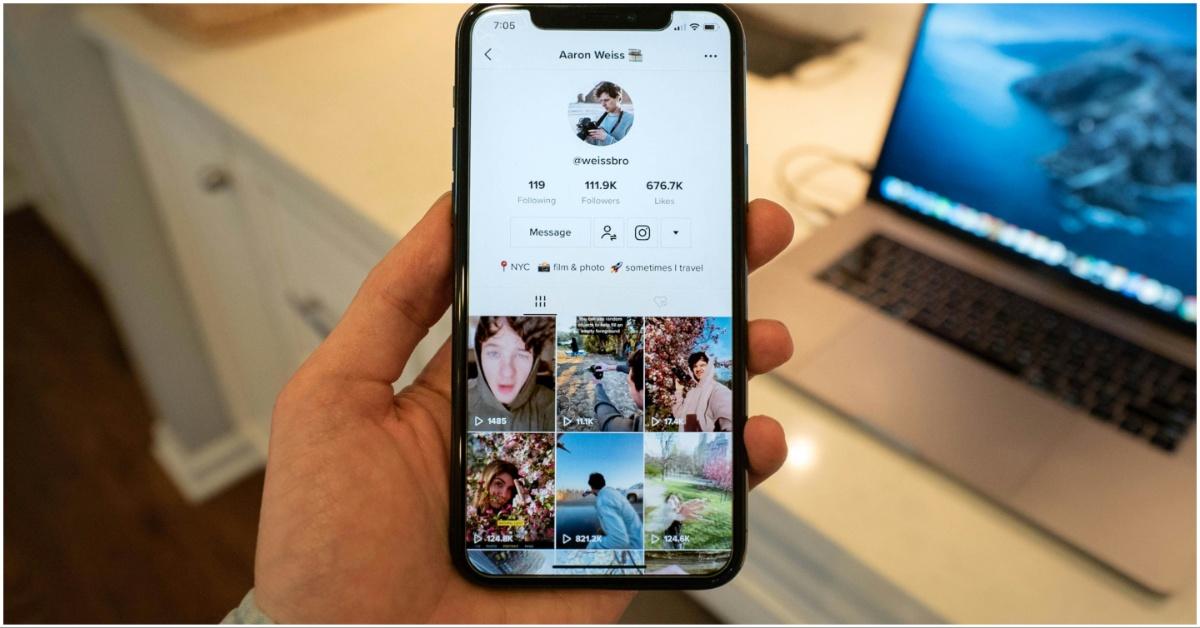
Disabling object tags gives you a little more control over your scroll. You can pause a video to read comments or captions without triggering a recommendation bubble that sends your FYP into hyperdrive.
As TikTok rolls out more AI-driven features, object tagging is likely to expand, not disappear. For now, turning off “Display Object Tags” in your “Playback” settings is the best way to stop the find similar pop-ups from interrupting your scroll.