Reveal Your Embarrassing Music Habits by Sharing Your Spotify Wrapped to Instagram
Updated Nov. 29 2023, 12:33 p.m. ET
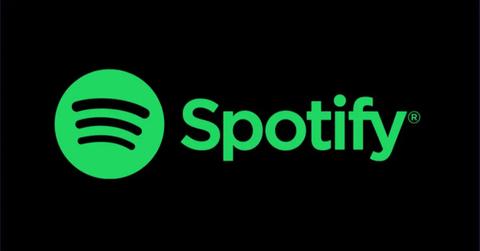
The Gist:
- By late November, early December, Spotify users should receive a roundup from the music streaming service of their top songs, artists, and most-played genres.
- Spotify Wrapped lets you share a summary of your listening habits for the year via social media (don't worry, we'll explain how you can do this).
Not only is the end of the year rapidly approaching, but that also means it's Spotify Wrapped season! Every year in late November or early December, Spotify provides users with a summary of their listening habits for the year, including top songs and artists, most-played genres, and other interesting analyses.
But what do you do with all of that data? You share it with your Instagram followers, of course. Here's how to post your Spotify wrapped to your Instagram.
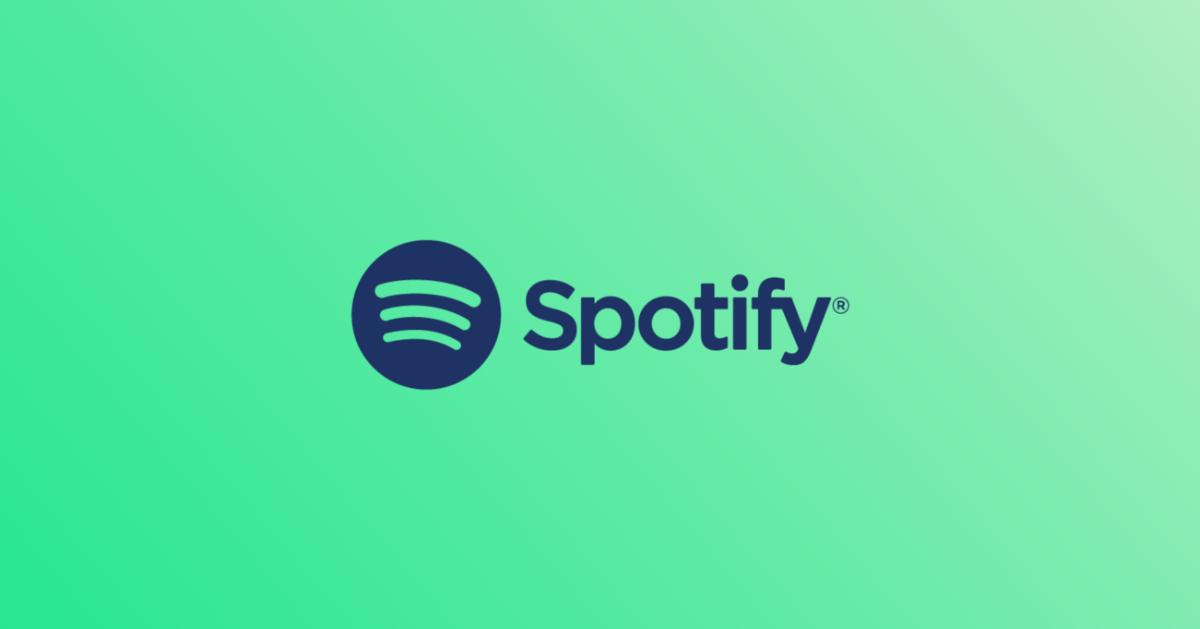
How to share your Spotify Wrapped to your Instagram story.
As Spotify Wrapped has increased in popularity over the years, the music company has made it easier to share your favorite highlights to your social media feeds.
Your personalized Spotify Wrapped presentation will appear like an Instagram story, where you can click through to your favorite highlights. Each slide will present a new animation, detailing the different stats about your listening habits.
If you find a specific slide with information you want to share with your followers, all you have to do is select the "Share This Story" button at the bottom of the screen. This will automatically pull up the (non-animated) graphic for you to share on your different social media feeds.
The first option should be "Instagram stories." Select this and sign into your Instagram, if the two aren't already linked. The graphic will then automatically be added to your story and you're done!
You can add as many (or as few) of these graphics to your story as you'd like — it just depends on how many of your stats you want to share. If your Spotify Wrapped revealed to you that you listened to Bo Burnham for an embarrassing number of hours this year, you may want to pass on sharing it with all of your friends.
Spotify also has pre-designed graphics with some of the most-shared stats at the end of the presentation if you want to wait to share only the basics with your followers.
Here's how to share your Spotify Wrapped to your Instagram feed.
If you'd rather not share your Wrapped to your story and instead want to share it to your Instagram feed, you can also do that — there are just a few extra steps you'll have to take to do so. Again, on any of the slides of your personal presentation, just select the "Share This Story" button at the bottom and then choose "Download Image," which is further down in the list. This will save the graphic to your camera roll instead of automatically sharing it to your social media account.
From there, open your Instagram app and select the "+" button in the upper right corner. Select the photo from your camera roll. You can save and add up to 10 different graphics to your post on Instagram. Add a caption and push post and you'll have memorialized your 2023 listening habits on your personal feed!