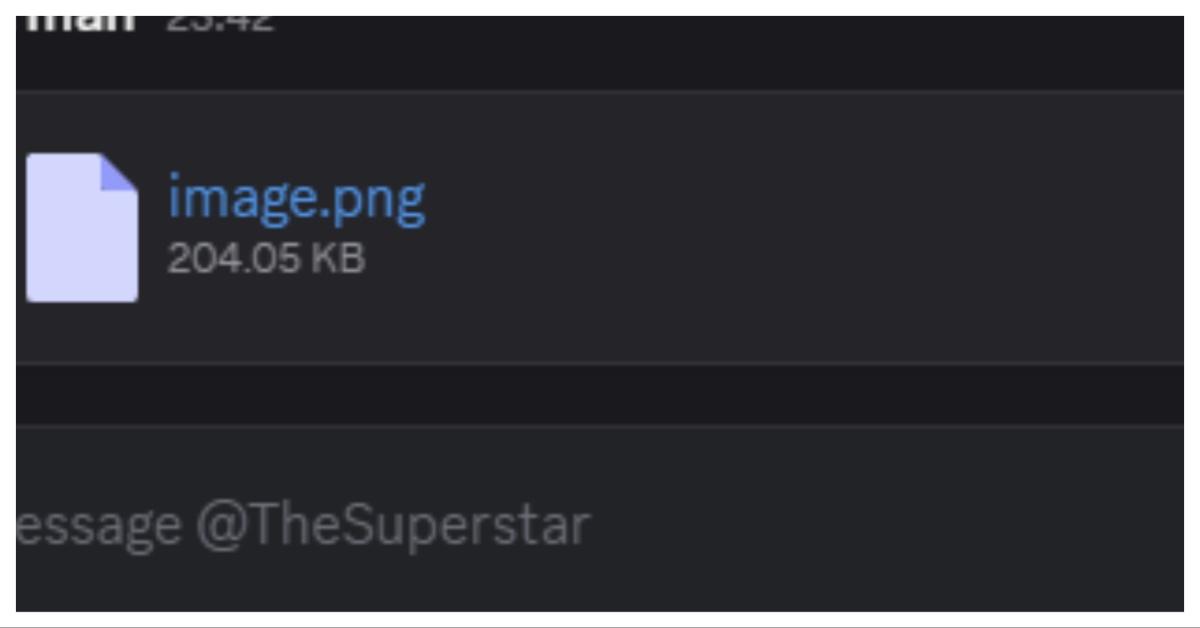Why Are My Discord Images Sending as Files Instead of Previews? Here's the Fix
There are a few reasons why images are showing up as files on Discord instead of previews.
Published May 14 2025, 3:18 p.m. ET
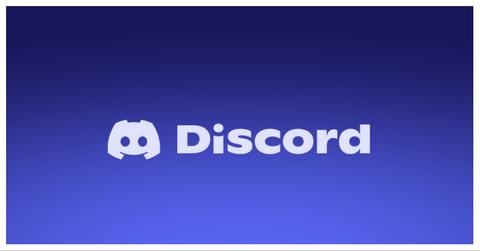
It can be more than a little frustrating when you are trying to share a funny meme or a cute pet photo on Discord and it pops up with a file name — image_2025_05.jpg — instead. Fortunately, there is no reason to panic as this is a pretty common problem. Turns out, Discord users have been asking “Why are my Discord images sending as files instead of previews?” for years.
So, what is going on exactly and is there something you can do to fix the problem? Keep reading as we take a closer look at what’s going on and how to (hopefully) fix it.
Why are my Discord images sending as files? Turns out, this isn’t a new problem.
This annoying image issue isn’t new. A Reddit thread dating back to 2020 first flagged the problem. Users continued to report it well into May 2025. So, if you thought Discord was just having “a moment,” think again. This has been a recurring headache for years.
Some users speculate it's just Discord “bugging out” occasionally. While that isn’t what a person dealing with this issue wants to hear, the fact that it is an ongoing issue means it also might not be wrong. Making the situation worse, Discord’s support forum is also full of frustrated users with the same complaint and few solid answers.
Your Discord settings might be playing tricks on you.
Let’s start with the easiest fix: your settings. Discord has a “Text & Images” section under User Settings, and if some of those options are turned off, your images might not show up properly.
Here’s how to check:
- Go to User Settings (the little gear icon near your username).
- Scroll to Text & Images.
- Make sure both these are turned on: "Show images, videos, and lolcats uploaded directly to Discord" and “When posted as links to chat”
If these are disabled, images won’t preview — they’ll just drop in as files. Toggle both options on and give it a try to see if it fixed the problem.
File format matters more than you’d think
Unfortunately, Discord is not compatible with every type of image file. If you’re trying to send something like a .svg or a super obscure file type, Discord might give up and just offer it as a download. Stick with .jpg, .png, .jpeg, or .gif to be safe. According to TechWiser, unsupported file types are one of the most common culprits. In this situation, Discord is showing it as a file because it doesn't know how to read image.
Check to make sure you aren't having an internet issue.
If Discord is loading slowly or your connection is shaky, image previews might not render correctly. Instead of showing the full image, Discord will send it as a file instead. If this issue is happening randomly (especially when you are trying to send the same photo), your connection could be the problem. Switching networks or giving your router a reboot could fix the problem.
Is this happening on just one device? That could be the problem.
Sometimes the issue could be exclusive to your phone or your laptop. Try adding the photo using a different device to see if that is the problem. If a different device adds the photo just fine, the issue is related to the previous device you were using.
Typically, this means the issue could involve app installation errors. Deleting and reinstalling the app is the quickest way to see if this is the problem.
Unfortunately, the problem could just be Discord being Discord.
As much as we want a nice clean answer, the truth is that sometimes this problem happens without any user error. No file size issue, no wrong format, and no settings mysteriously turned off. That is what can be most frustrating about this problem.
If you’ve exhausted all the options above and still can’t find a solution, you may just have to wait for Discord to fix the problem on their end. However, you can confirm the problem isn’t just you by checking social media to see if other users are currently complaining about the issue.